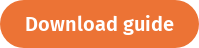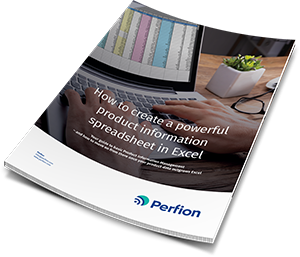Your business is producing tons of product data daily. However, if you are not using the right tools, understanding the data can be a time-consuming chore that hinders how well your business can function. It is important that you have the data structured in such a way that allows you to conduct the analysis needed to make informed business decisions quickly.
As a spreadsheet program, Excel can be a very powerful tool for managing data. In fact, through the use of data categorization, Excel provides a versatility that allows you to glean the most from your data. With well-categorized data, you can use simple formulas to increase the effectiveness of your spreadsheet processes, allowing you to provide better services.
Let’s take a brief look at some helpful Excel functions and formulas you can use to process product data.
|
|
The 6 Most Useful Functions/Formulas to Make Your Excel Process Faster
These are functions and formulas that you are likely to use most often to make your Excel processes more efficient.
● CONCATENATECombines texts from multiple cells into a single cell.
● LEN
Details the number of characters in a cell, including spaces and special characters.
● COUNTIFS
Counts the number of cells in a range that meet specified criteria.
● SUMIFS
Provides a total for all of the numbers in a selection of cells that satisfy certain conditions.
● FIND & REPLACE
Locates text and replaces with other texts.
● VLOOKUP
Searches for a specified value in the far left column of a table and provides a value located in the same row of a specified column.
The Best Functions/Formulas to Make Your Excel Database Succeed
Database functions calculate the corresponding function on a subsection of a cell range regarded as a database table.
● DGETProvides a single value from a field of a database or list according to certain conditions.
● DMAX
Provides the maximum value from a field of a database or list that adheres to specified conditions.
● DPRODUCT
Using specified conditions, determines the product of values contained in a subsection of a database or list.
● DSUM
Computes the total of values in a field of a database or list that satisfy specified conditions
● DVAR
Using a sample of a population, determines the variance of values in a field of a database or list.
● DSTDEVP
Determines the standard deviation within the entire population of certain database entries.
How Data Categorization Can Help You Handle Your Data
In Excel, data categorization makes it easier to keep track of data and conduct certain operations on specific information. The software’s capability extends well beyond simple data computation. You can assign certain values to cells and use filtering, summarizing and lookup formulas and functions that allow you to perform various data analysis and management tasks.
Consider what you can accomplish by having your data properly categorized and by using the right formulas and functions. You can conduct statistical analysis to find trends and patterns among certain data that inform financial modeling. Excel can efficiently sift through specified data to obtain an optimal budget for a marketing push. You can also study data related to your best-selling products and manage other key data about your company.
Using Master Worksheets
A master worksheet is useful when you need to gather and consolidate data from multiple worksheets. The master worksheet can be in the same workbook as the sheets from which the data is being obtained, or it can be in a separate workbook.
Let’s consider an example: Suppose each of your company’s locations maintains an expense worksheet for their particular location. The expense data can be consolidated in a master worksheet that is maintained by the corporate office and that details product inventory levels and sales total for the entire company.
One of the main benefits of using a master worksheet is that it makes it much easier to aggregate data and update the sheet whenever necessary.
How to Effectively Process Your Product Data with Formulas in Excel
Manipulating data is a process that can be very time consuming. Using the right combination of Excel functions is an important skill to have because it can save time and allow you to work more efficiently. This is especially relevant if you have to process a substantial amount of product data.
You do not have to spend excessive time in Excel doing manual tasks in order to manage your data. There are numerous formulas or functions you can use that will not only reduce how long you have to spend in Excel, but that will also improve the accuracy of your product data and reports and that will make your processes more efficient.
Download the guide
If you would like to know more about creating an effective database in Excel download our guide, 'How to create a powerful product information spreadsheet in Excel'.